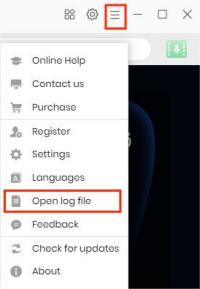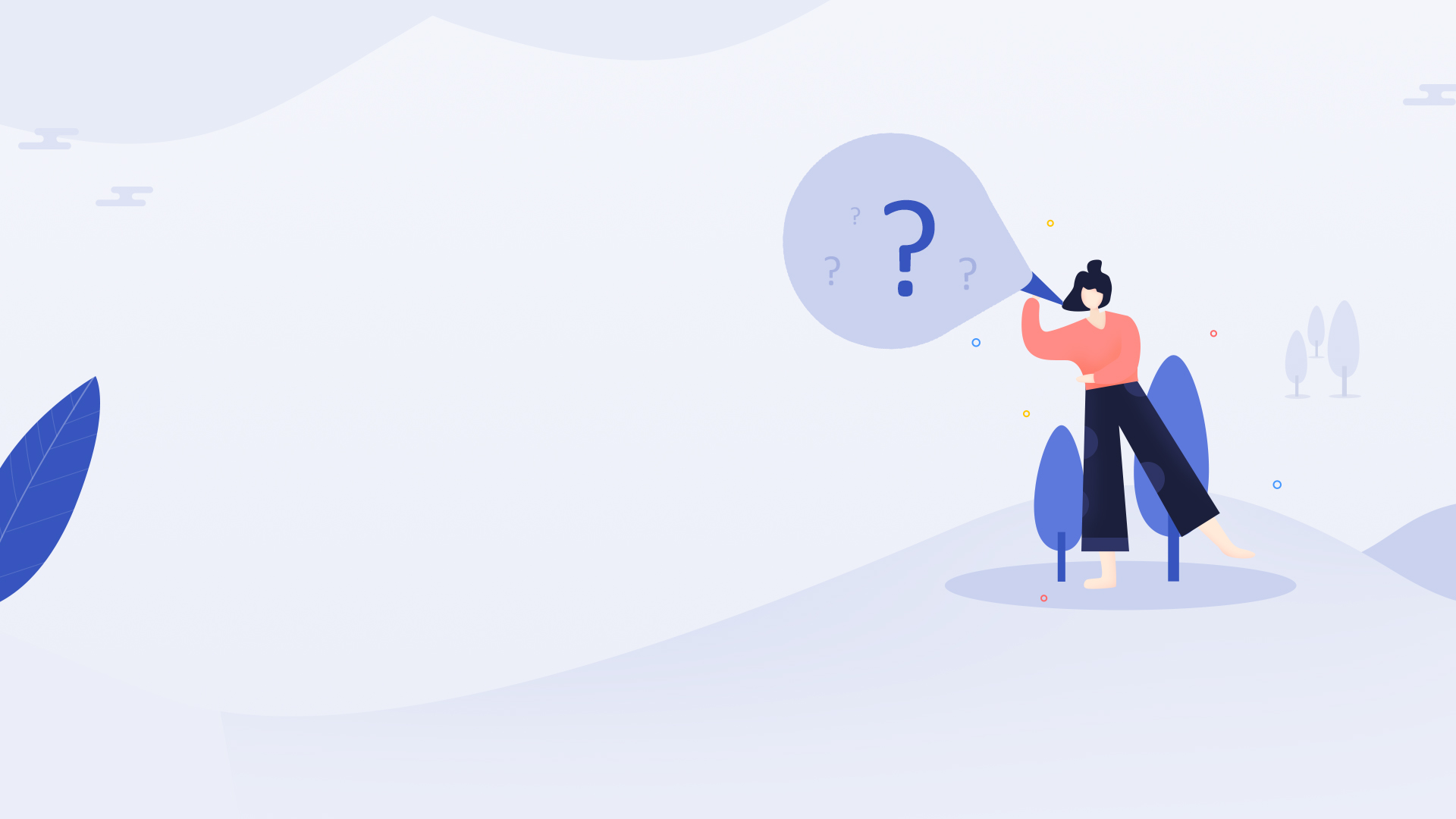
FAQ of TuneBoto Amazon Video Downloader for Windows
The following are some frequently asked questions and answers about TuneBoto Amazon Video Downloader for Windows.


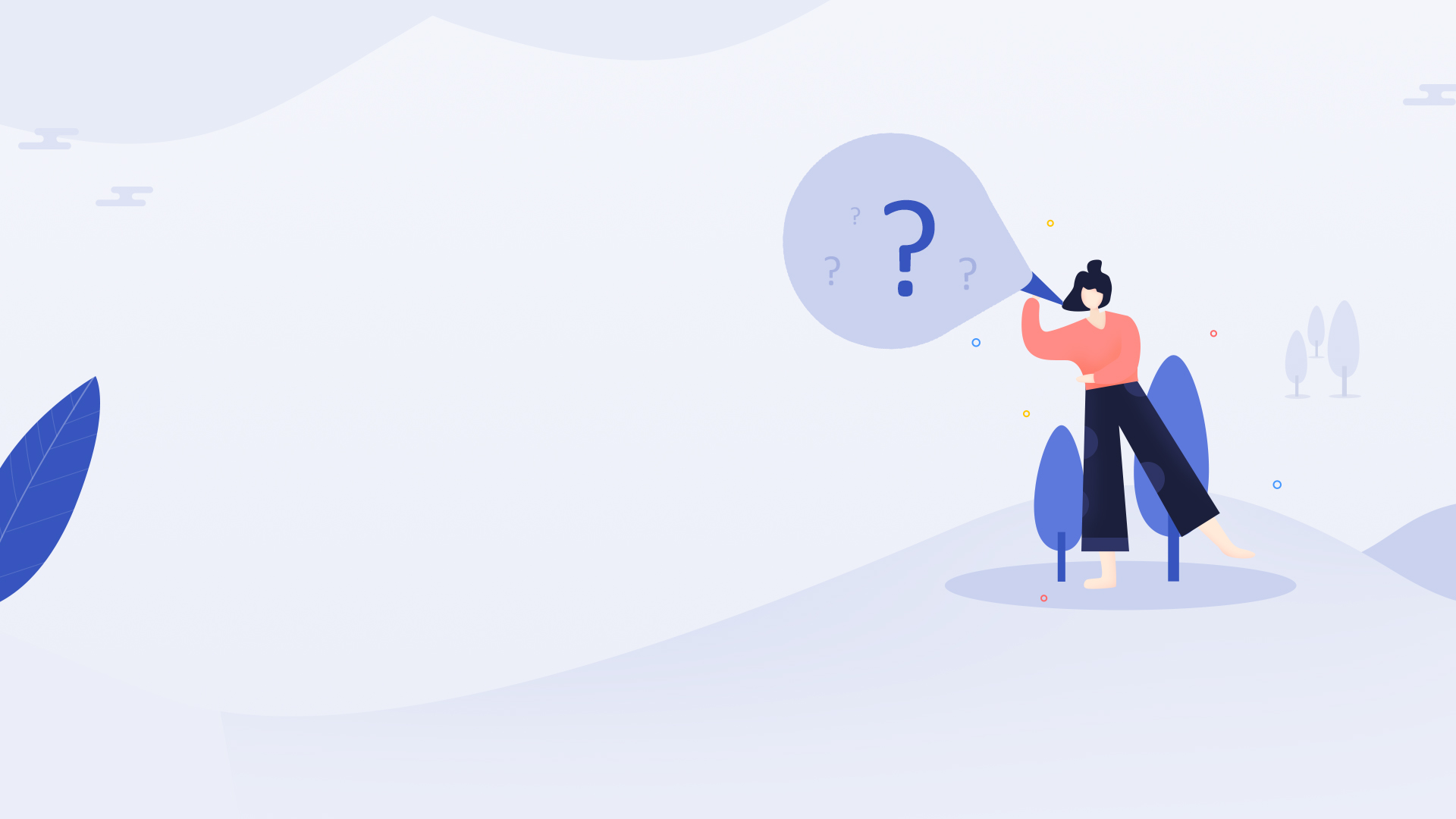
The following are some frequently asked questions and answers about TuneBoto Amazon Video Downloader for Windows.


The free trial version enables you to download the first 5 minutes of each Prime video. To unlock its trial limits, you need to register the program with your license received after purchasing.
Run TuneBoto on your computer and sign in with your Amazon Prime Video account, click on the "Key" icon to open the registration window, and then copy and paste the registration Email and Code you received into the window.
The registration information is case sensitive. So please do not add blank at the beginning or end of the word. And please make sure you've downloaded the correct program. Otherwise, please download the latest version from Download Center. If your problem still persists, please try to contact us via [email protected]
We provide three license plans to meet your requirements for the different usage times of TuneBoto Amazon Video Downloader (Win). The following will be the detailed info for these 3 plans:
1. There are 3 types of license plans for your choice (1 month/ 1 Year/ Lifetime). Which plan you select will determine how long you can use TuneBoto Amazon Video Downloader (Win) with full features.
2. To ensure the service quality, the Automatic Renewal of the 1-Month & the 1-Year plan is enabled by default. But no worries, the service is optional and can be disabled at any time. If you would like to cancel your next subscription, please go to the email of your order receipt, where there is a link to cancel automatic renewal. For more detailed info, please refer to TuneBoto Subscription FAQs.
3. The Lifetime Plan is for lifelong use & upgrade. You will be charged only once.
4. Each license can be used on one computer only.
5. TuneBoto commits a 100% money-back guarantee under accepted circumstances. Check our Refund Policy.
TuneBoto Amazon Video Downloader are empowered to download any TV shows or movies from Amazon Prime Video to MP4 and MKV format at a fast speed with audios & subtitles retained.
Sorry, no. But we've added this feature to our future plan. Thank you for your patience in advance.
TuneBoto supports hardware acceleration with Intel/NVIDIA/AMD graphics cards, which will enable you to run the program more smoothly and speed up the download process. To get the best performance, please make sure you have the latest graphics driver installed on your computer. Here is how to check and upgrade the graphics cards:
1. Right-click the Windows Start menu and choose "Device Manager", find "Display adapters", right-click your graphics card and select "Update driver" in the drop-down list.
2. Sometimes driver upgrades might end in failure. No worries, you can also install the latest graphics driver from your graphics card manufacturer's website: Intel / NVIDIA / AMD (choose the correct one according to your computer). After upgrading your graphics driver, please reboot your computer to activate it.
TuneBoto offers three kinds of subtitles encoding ways to meet users' needs for playing video on different media players or devices. The mode "External subtitles" will help you save subtitles as separate files.
"Internal subtitles" will make the subtitles be built into the output video, which will allow you to save multiple languages subtitles and switch as needed while playing the video on some players like VLC Media player.
If your media players or devices don't provide subtitle options or support to add subtitle, "Hardcode subtitles" is a great option to help you make the subtitles be burned onto your video. But please note that you can save only one language into the video at a time.
Please search for the video on TuneBoto and click the thumbnail of the title, following that the description page of the video will be displayed in the built-in browser. Please check if the video can be played normally. If it is a paid video, please purchase the video firstly. Some titles may not be available to watch, resulting in that they are failed to be downloaded by TuneBoto.
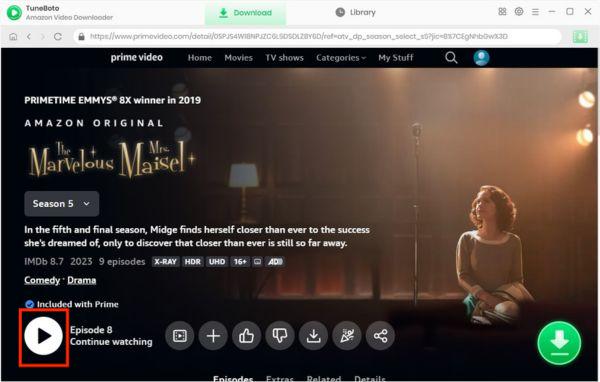
"Failed 6123" means that there are too many people are using the same account right now. Please disconnect your Amazon account from the other devices.
It may be caused by unstable internet or download time-out. Please try to download the videos again when the network is stable.
Directly click on the thumbnail of Prime movie or TV show on TuneBoto, followed that the detail page of the target title will appear. Click the "Play" button in the bottom left and then check if that video can be played before downloading.
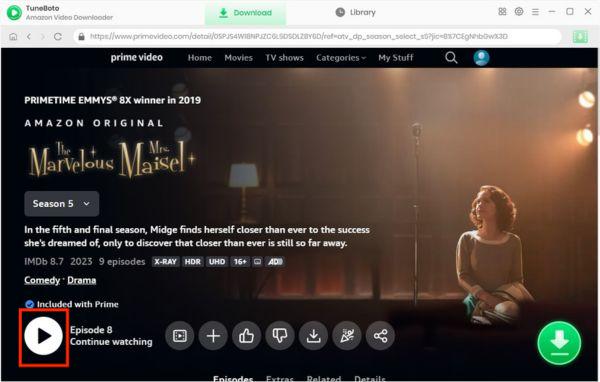
If it can not be played, please click the  icon and switch to correct region for a try.
icon and switch to correct region for a try.
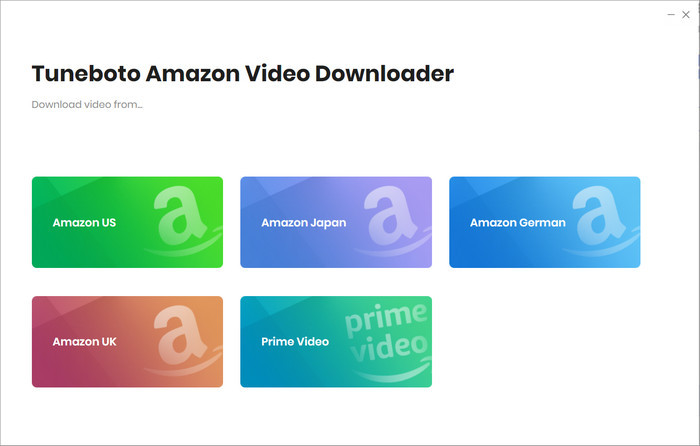
In addition, Failed 6200 may also occur when you frequently search for videos or download videos in bulk since Amazon will prevent its users from accessing the video too frequently. In this case, please search for the videos by video links or access and download the videos later.
If you have tried all the above but still get the same error, please send all details of the problem and the latest log files of TuneBoto to the support team via email [email protected].
It seems that the video is not available in your country. Please make sure the video that you want to download can be played normally in the Amazon Prime Video web player.
"Failed 1608" means that the program failed to download some of subtitles or audio tracks you selected. Please delete the video from the download queue and download it again. If the problem persists, please send us the URL of the video, the screenshots of your selected audio tracks and subtitles in the "Advanced Download" window, as well as the latest log files for analysis.
There is no more space on the disk to save the downloads or you don't have the permission to save videos to the selected folder, please clean your disk or change the output path in the Settings window.
Please make sure the link is copied from the details page of the video, rather than from the video playback page. Because there will be some random special character added into the link when you play the video on the Amazon web player, resulting in the program failing to recognize it. If you still can not find the video by the video link, you can also search for the video by keyword or name.
For example,
Invalid link: https://www.amazon.com/Amazon-Video/b/?&node=2858778011&ref=nav_signin
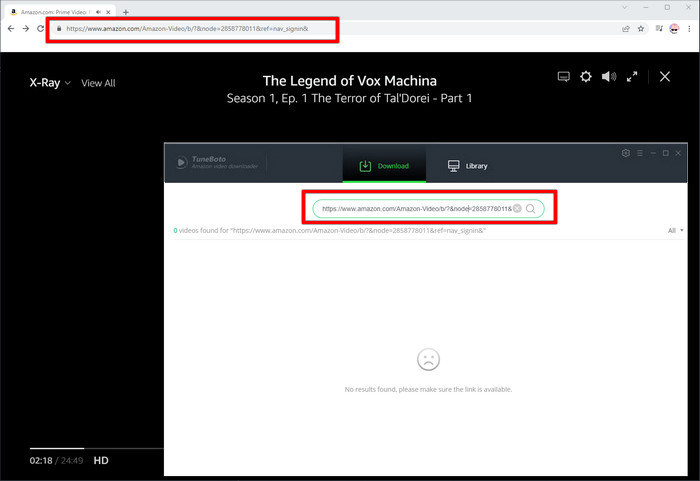
Valid link: https://www.amazon.com/gp/video/detail/B09PZGQMD7/ref=atv_hm_hom_3_c_0z7Q22_brws_3_4
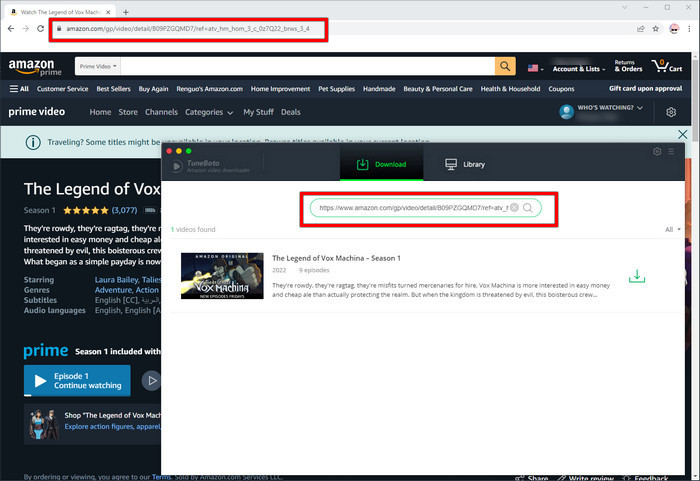
If you get any other error codes not listed above, or the problem persists after trying the solutions above, please provide the following information to our support team via email at [email protected]. We will reply to your message within 24 hours on weekdays and 48 hours on weekends. And we will submit your feedback to our developers and inform you if the solution is available.