Everyone loves sharing music. The ability to help your friends discover new artists or songs, relive old memories with family, or just share a musical experience with those you love, is one of life’s great pleasures. And with Amazon Music, it's easy to share your favorite tunes with your family and friends. Amazon Music is a streaming service that offers millions of songs, ad-free. You can create playlists, listen to radio stations, and more. Plus, if you have an Amazon Prime membership, you have access to even more music.
In this article, we will talk about how to share your Amazon Music playlist with your friends or family in three simple ways.
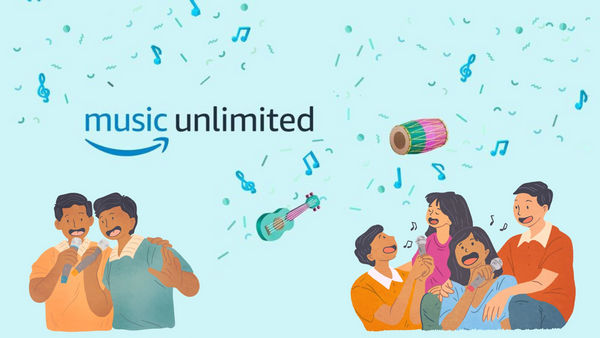
Part 1: Share Amazon Music with Link
You've finally found the perfect Amazon Music playlist for your cookout. Now all you need to do is share it with your friends and family so they can enjoy the tunes, too. Thankfully, it's easy to share music on Amazon. Simply open the Amazon Music app and select the playlist you want to share. Then, tap the share icon(it looks like a paper airplane) in the top right corner of the screen. From there, you can choose to share the playlist via email, text message, or social media. You can even copy a link to the playlist and send it however you like.
Part 2: Share Amazon Music with Family Plan
Before you begin, please make sure you have subscribed to Amazon Music Unlimited - Family Plan, and if not, consider upgrading your offer before you can share it. This plan allows up to six members of your family to receive all the benefits of Amazon Music Unlimited with a monthly subscription. Enjoy up to six individual streams at the same time.
Step 1 Go to Your Amazon Music Settings and select Invite or Remove Members.
Step 2 Share the invitation URL link with your family members by selecting copy or share.
Step 3 To send the invitation by email, send an email to family members with the invitation link; To send the invitation by phone, send a text message to family members with the invitation link.
Note: Parents can create an Amazon account to allow a family member age 13 or older to share in the Amazon Music Unlimited Family Plan. Family members must all reside in the same country, and can only join one Amazon Music Unlimited Family Plan at a time.
Part 3: Share Amazon Music Songs without Limits
If you are an Amazon Music Unlimited Family Plan user, you can easily download songs from Amazon Music and share playlists with your family members. However, you can no longer enjoy the downloaded Amazon Music songs after the subscription expired. If you want to share not only playlists but also Amazon Music files and keep the songs forever, then a professional Amazon Music Converter is necessary.
The first step is to record and download Amazon Music to the local computer, which is what TuneBoto Amazon Music Converter can exactly do for you. It's a professional audio downloader designed to download any Amazon Music songs/albums to MP3/AAC/FLAC/WAV/AIFF/ALAC with original audio quality output. Then you can share the downloaded Amazon playlists with your family and friends easily!

Amazon Music Converter
-
Convert Amazon Music songs & podcasts to MP3, AAC, WAV, FLAC, AIFF, ALAC
-
Save Amazon Music on your PC locally forever
-
Keep ID3 tags; Retain lossless quality up to HD & Ultra HD
-
Download Amazon Music at 10X Speed
-
Import Amazon Music into any media devices/apps
The next part will show you the steps to use TuneBoto Amazon Music Converter to download Amazon Music as offline audios, and then transfer them to different devices limitlessly. TuneBoto is fully compatible with the latest Windows and Mac systems. Please download the correct version before getting started.
Step 1Install and Open TuneBoto Amazon Music Converter
Here are two download mode for you to choose: Amazon Music App and Amazon Music Webplayer. The former supports downloading Amazon Music up to Ultra HD at 5X speed. The latter supports downloading Amazon Music up to HD at 10X speed. Select one of them as you like and then log in to your Amazon Music account in Amazon Music.

Step 2Customize Output Settings
Tap on the "Settings" tab at the lower left corner, select your preferred Output Format (MP3/AAC/WAV/FLAC/AIFF/ALAC), Path, Quality (320kbps, 256kbps, 192kbps, 128kbps) and more. If you prefer better audio quality, you can choose the lossless audio format such as FLAC, or just download original audio quality by choosing "Auto". TuneBoto also allows you to archive the downloaded Amazon music songs via Playlist, Artist or Album for music management.

Step 3Convert Amazon Music
For app mode: Select one playlist/album in the app, drag it to TuneBoto's interface or copy the URL into the parse box. A new window will pop up. Pick up songs you want in the window and click "Add".

For webplayer mode: Back to Amazon Music web player, pen an album or playlist, then tap on the "Click to add" button. In the pop-up window, select the Amazon Music songs you want to download, and click "Add". TuneBot supports batch music conversion, you can click "Add More" on convert windows, and add more songs from other albums or playlists.


Step 4 Start Conversion
Next you can click "Convert" button to start conversion. Please wait until the conversion is finished. The download folder will pop up automatically, you can see all the Amazon music albums/songs have been downloaded with lossless audio quality on your computer.

Now we have shared several methods about sharing Amazon music with your family members and friends. The Amazon Music Unlimited family plan allows you to share account with family members. And TuneBoto Amazon Music Converter enables you to download Amazon music songs, playlists for offline playback on any compatible devices/players.
So go ahead and start sharing your favorite tunes with the people you care about—after all, music is meant to be enjoyed together!
